Need to reset the password on macOS Sierra? Maybe you forgot your primary admin user account password or maybe you’re working on someone elses Mac and you need to gain access to it. We’ll show you the easiest way to reset the password on a macOS Sierra based computer.

To be clear, this allows you to reset any password for any user on a MacOS Sierra computer, including for the admin account. Before beginning, keep in mind that internet connected Macs running Sierra and other prior versions of Mac OS can also reset a password by using an Apple ID after incorrectly entering a password a few times, which may be a better approach for some users. For earlier MacOS versions you can also follow these tips for handling a forgotten Mac password meaning you’re not out of luck if you don’t have Sierra or a modern Mac OS release.
Resetting a macOS Sierra Password
This is the simplest way to reset a password on a MacOS Sierra computer:
- Reboot the Mac, as soon as the screen turns back on or you hear the boot chime sound, start holding down COMMAND + R keys concurrently to boot into Recovery mode
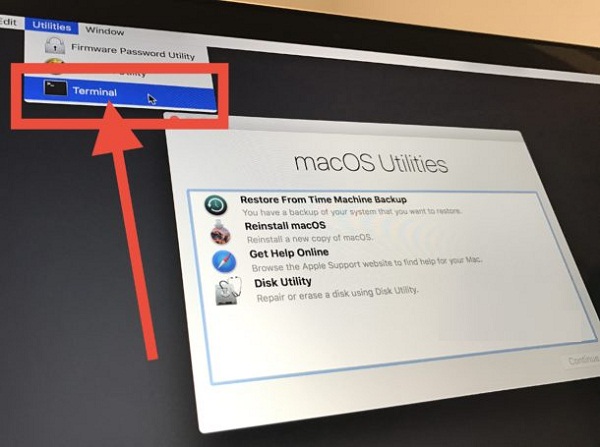
- At the “MacOS Utilities” screen, pull down the “Utilities” menu and choose “Terminal”
- When Terminal loads, type the following exactly:
- Hit the return key to launch the Reset Password tool, then choose the user account or admin account you want to reset the password for
- Enter a new password, confirm the new password, set a password hint (recommended) and then click on “Next” to set the new password for the account in question
- Choose to “Restart” the Mac and when the Mac boots up, use the newly reset password to login to the computer
That’s all there is to it, the password will have been reset to MacOS for the user account you chose.
While this is fairly advanced, it’s also relatively easy. If the ease of this concerns you at all, you can make things more secure and prevent the easy password resetting by setting a firmware password on the Mac, but do be forewarned that if you forget the firmware password it can be a much more significant ordeal. Using and enabling FileVault for disk encryption can also be beneficial to users who are generally concerned about data security and privacy.
While this is fairly advanced, it’s also relatively easy. If the ease of this concerns you at all, you can make things more secure and prevent the easy password resetting by setting a firmware password on the Mac, but do be forewarned that if you forget the firmware password it can be a much more significant ordeal. Using and enabling FileVault for disk encryption can also be beneficial to users who are generally concerned about data security and privacy.













0 comments:
Post a Comment